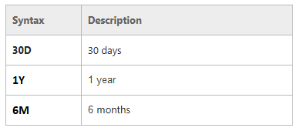Retail Budgets let you plan future retail sales. These can be based on standard sales periods, but also seasons or events.
A Retail Budget has a Budget Start Date which represents the first date where you can apply budget values. The Retail Budget also has a Period Type which represents the granularity of the budget values. Possible Period Types are:
- Year
- Quarter
- Month
- Week
- Day
The No. of Periods field defines the scope of the budget. A budget can be defined for a complete year or longer or, in case of seasonal budgets or event budgets, for shorter durations.
A Retail Budget has a Budget Type which defines the detail level of the budget values regarding the planned items. Possible Budget Types are:
- Division
- Item Category
- Product Group
- Item
- Item Hierarchy
LS Central lets you plan on more generic Budget Types first and later break down to Item level, if the budget should integrate with Automatic Replenishment.
To open a Retail Budget
- Click the
 icon, enter Retail Sales Budget List, and select the relevant link.
icon, enter Retail Sales Budget List, and select the relevant link. - Click a budget Name to open the budget, or select a budget from the list and click Manage - Edit.
Note: You can only open a budget to which you have edit permission, this is indicated with the Edit Permission field. You can use the Show My Budgets and Show All Budgets action to toggle the Retail Sales Budget List to show only budgets which you have edit permission to, or to show all budgets. To learn more about budget permissions see Budget permission tasks below.
| Field | Description |
|---|---|
| Budget per Store | Specifies if the budget is maintained per store or across all stores. |
| Assigned Stores | Specifies the stores covered by the Retail Sales Budget. |
| Sales Start Date | The starting date of the sales history data, based on Posting Date. |
| Budget Start Date | The starting date of the budget. |
| Date Change Formula | The formula that is used to calculate the Budget Start Date based on the defined Sales Start Date. The following table shows the syntax used to create the date change formula:
|
| Multiplication Factor | The factor to be multiplied with historical data in order to calculate the budget. |
| No. of Periods | The default number of columns for the budget. This field works with the Budget Start Date and Period Type fields. For example, a budget with this setup: Budget Start Date: 01-01-2018 indicates the budget will have six period columns, each representing a month from January to June 2018. |
| Period Type | The budget's default view: Day, Week, Month, Quarter, Year. |
| Status | The status of the budget that indicates whether it is locked or open for editing and deletion. |
| Last Modified On | The date and time when the budget entries were last modified. |
| Last Modified by User | The User ID of the last user who modified the budget entries. |
| Buyer ID |
The user with his or her User ID assigned here will be the Budget User or Budget Owner of the budget.
To learn more about budget permissions, see Budget Permissions. |
| Buyer Group Code | The users belonging to the assigned Buyer Group will be the Budget Users or Budget Owners of the budget. To learn more about budget permissions, see Budget Permissions. |
| Planned Demand Type | The type of Planned Sales Demand: Substitute Quantity, Additional Quantity (to Forecast). If Substitute Quantity is used, the existing base planned sales demand value is substituted to use the value that you have defined. If Additional Quantity (to Forecast) is used, additional value will be added to the existing base inventory value. To understand how Retail Sales Budgets can be used to influence the calculation in Automatic Replenishment, see Replenishment Planned Sales Demand. |
| Calendar Type | The available dates to be used with the Breakdown to Days calculation. |
| Allocation Rule Code | The Allocation Rule to be used with the Breakdown to Stores calculation. |
| OTB View Code | The Open-to-Buy View Code for calculation and presentation. It is defined so that the Retail Sales Budget can be viewed in Open-to-Buy View mode. For more information, see How to: View Retail Sales Budgets in Open-to-Buy View. |
| Calculation Level | The Open-to-Buy calculation is processed for the Budget level only or for the Budget and Budget details level, like Division, Item Category, Product Group, Item and Item Hierarchy levels. |
| Calculation Depth (Hier.) | The number of Hierarchy Node levels to be calculated. This is only relevant for Budgets with Budget Type Item Hierarchy and Calculation Level of Budget and Details. |
| Calc. with Scheduler | Specifies if the Open-to-Buy calculation for this budget will be done via Scheduler Job. |
| Scheduler Job Type Code | The Job Type Code for the Scheduler Job. This field is optional and is used for parallel processing. |
| Check Purchase Order | Specifies if the Purchase Order is checked against the Open-to-Buy value for this budget. |
| Check Purch. Order Level | Specifies on which level the Open-to-Buy check is performed. |
| Check Purch. Order (Ignore Zero Budget Lines) | Specifies if the Open-to-Buy check at the Purchase Order level should be ignored or capped at zero, when there is no value defined in the Sales Budget for a specific Division, Item Category, Product Group or Item. |
| Check Purch. Order (Curr. Period) | Specifies if the Open-to-Buy check at the Purchase Order level should be performed for the current period. This will consider Purchases, Committed Purchases, Planned Sales Amount (Cost), Planned Neg. Adjustment and Planned Discounts. This is the most restrictive method. |
| Check Purch. Order (Until Curr. Period) | Specifies if the Open-to-Buy check at the Purchase Order level should be performed for the periods until the current period. This will consider Purchases, Committed Purchases, Planned Sales Amount (Cost), Planned Neg. Adjustment, Planned Discounts, as well as the Opening Stock for the current period. |
| Check Purch. Order (Until Last Period) | Specifies if the Open-to-Buy check at the Purchase Order level should be performed for the last period. This will consider Purchases, Committed Purchases, Planned Sales Amount (Cost), Planned Neg. Adjustment, Planned Discounts, as well as the Opening Stock for the last period. This is the least restrictive method. |
| Check Allocation Plan | Specifies if the Allocation Plan is checked against the Open-to-Buy value for this budget. |
| Check Alloc. Plan Level | Specifies on which level the Open-to-Buy check is performed. |
| Check Alloc. Plan (Ignore Zero Budget Lines) | Specifies if the Open-to-Buy check at the Allocation Plan level should be ignored or capped at zero, when there is no value defined in the Sales Budget for a specific Division, Item Category, Product Group or Item. |
| Check Alloc. Plan (Curr. Period) | Specifies if the Open-to-Buy check at the Allocation Plan level should be performed for the current period. This will consider Purchases, Committed Purchases, Planned Sales Amount (Cost), Planned Neg. Adjustment and Planned Discounts. This is the most restrictive method. |
| Check Alloc. Plan (Until Curr. Period) | Specifies if the Open-to-Buy check at the Allocation Plan level should be performed for the periods until the current period. This will consider Purchases, Committed Purchases, Planned Sales Amount (Cost), Planned Neg. Adjustment, Planned Discounts, as well as the Opening Stock for the current period. |
| Check Alloc. Plan (Until Last Period) | Specifies if the Open-to-Buy check at the Allocation Plan level should be performed for the last period. This will consider Purchases, Committed Purchases, Planned Sales Amount (Cost), Planned Neg. Adjustment, Planned Discounts, as well as the Opening Stock for the last period. This is the least restrictive method. |
Note: You need to have the setup budget permission to update these fields in an existing budget assigned with Budget User or Budget Owner, if the Setup Budget permission in the Replen. Setup is not set to Anyone.
Bottom-Up approach
Retail Sales Budgets can be used in a bottom-up approach where consolidation with a Master-Child budget relation is supported.
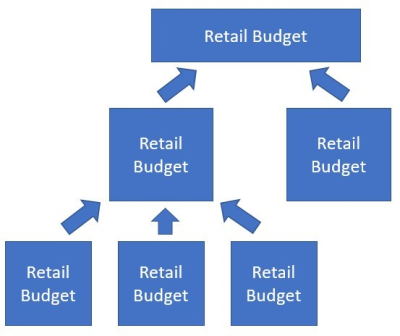
For more information on Master-Child budget relations and consolidation, see Budget consolidation tasks below.
Top-Down approach
Retail Sales Budgets can also be used in a top-down approach where a high-level budget is broken into a more detailed budget. This can be used if a company starts the budgeting process on a company-wide level. When the budget is confirmed, the budget can be broken into more details, for example store level budgets.
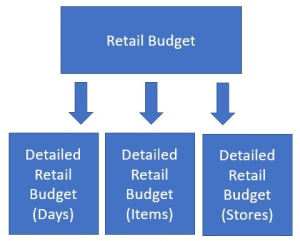
For more information on Budget breakdown, see Budget breakdown tasks below.
Integration with Automatic Replenishment
Retail Sales Budgets can be used to influence the calculation in Automatic Replenishment by using the Replenishment Planned Sales Demand functionality.
Budget related tasks
The following table describes a sequence of tasks with links to the topics that describe them. These tasks are an extension to the above list.
| To | See |
|---|---|
| Understand the concept of distribution rules. | Budget Distribution Rules |
| Create a new sales budget. | How to: Create a New Sales Budget |
| Create a sales budget from historical sales data. | How to: Create a Sales Budget from Sales Data |
| Copy a sales budget. | How to: Copy a Sales Budget |
| Edit sales budget entries. | How to: Edit Sales Budget Entries |
| Export and Import a sales budget to and from Excel. | How to: Work with Excel (Export/Import) |
| Check and correct a sales budget. | How to: Check and Correct a Sales Budget |
| Lock and unlock a sales budget. | How to: Lock and Unlock a Sales Budget |
| View a sales budget in the Open-to-Buy view. | How to: View Retail Sales Budgets in Open-to-Buy View |
Budget breakdown tasks
Retail Budgets let you break an existing budget into a more detailed budget. For example, a company-wide budget can be broken into a store-based budget using Allocation Rules to distribute the values in a top-down approach.
The following table describes a sequence of tasks with links to the topics that describe them. These tasks are an extension to the above list.
| To | See |
|---|---|
| Check and correct a sales budget. | How to: Check and Correct a Sales Budget |
| Break down a sales budget and perform stores consolidation. | How to: Break Down and Consolidate a Sales Budget |
Budget consolidation tasks
Retail Budgets let you consolidate multiple Child budgets into one Master budget to perform a bottom-up budgeting approach.
The following table describes a sequence of tasks with links to the topics that describe them. These tasks are an extension to the above list.
| To | See |
|---|---|
| Understand the consolidation concept. | Budget Consolidation |
| Calculate Master Budgets from Child Budgets. | How to: Calculate Master Budgets from Child Budgets |
Budget permission tasks
The following table describes a sequence of tasks with links to the topics that describe them. These tasks are an extension to the above list.
| To | See |
|---|---|
| Understand the budget permissions. | Budget Permissions |
| Set up budget permissions and assign ownership to budgets. | How to: Set Up Budget Permissions |